生成AIで作成しました。d3.jsを使ってグラフを作成します。
作成物
D3.js Example
作業
生成AI:ChatGPTの無料版
入力したプロンプト
htmlで、d3.jsのコードを作成してください。 グラフを作成するものにしてください。 グラフは、csvファイルを参照する形式としてください。 javascript部は別ファイルで参照する形にしてください。
出力
<!DOCTYPE html>
<html>
<head>
<meta charset="utf-8">
<title>D3.js Bar Chart</title>
<script src="https://d3js.org/d3.v7.min.js"></script>
<script src="script.js"></script>
</head>
<body>
<h1>D3.js Bar Chart</h1>
<div id="chart"></div>
</body>
</html>不要な部分やscript.jsの参照は変えています。
d3.csv("data.csv").then(function(data) {
const svg = d3.select("#chart")
.append("svg")
.attr("width", 500)
.attr("height", 300);
const xScale = d3.scaleBand()
.domain(data.map(function(d) { return d.name; }))
.range([50, 450])
.padding(0.1);
const yScale = d3.scaleLinear()
.domain([0, d3.max(data, function(d) { return d.value; })])
.range([250, 50]);
svg.selectAll("rect")
.data(data)
.enter()
.append("rect")
.attr("x", function(d) { return xScale(d.name); })
.attr("y", function(d) { return yScale(d.value); })
.attr("width", xScale.bandwidth())
.attr("height", function(d) { return 250 - yScale(d.value); })
.attr("fill", "steelblue");
const xAxis = d3.axisBottom(xScale);
svg.append("g")
.attr("transform", "translate(0, 250)")
.call(xAxis);
const yAxis = d3.axisLeft(yScale);
svg.append("g")
.attr("transform", "translate(50, 0)")
.call(yAxis);
});data.csvの参照は適宜、変更します。
name,value
A,10
B,20
C,30
D,40
E,50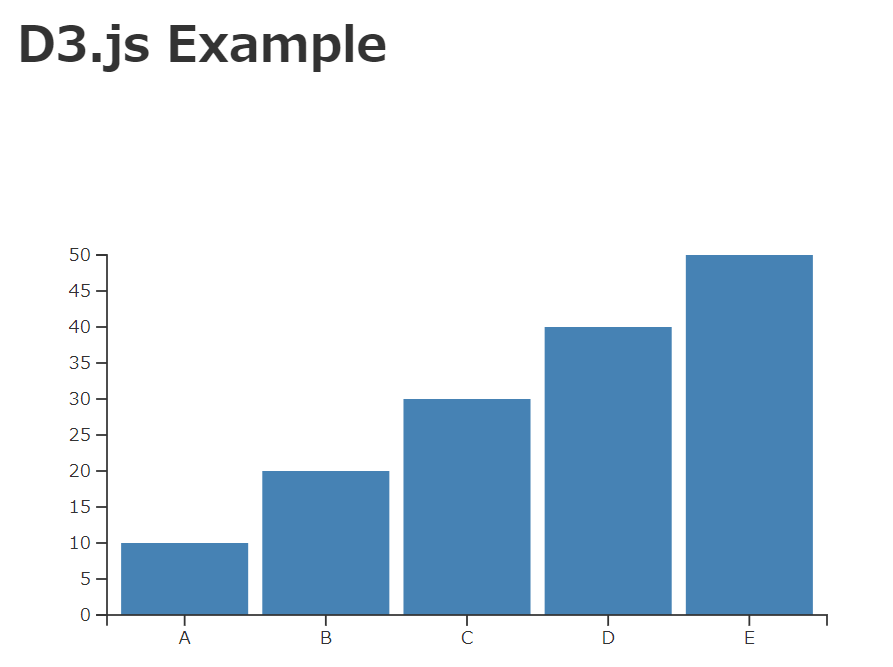
コメント